JSteam Excel Add In Installation Guide
This guide will help you quickly install and license the JSteam Excel Add In. The guide should be completed in order, or you can jump to a step directly below.
- Downloading the Add In
- Installing the Add In
- Starting the Add In
- Installing a License
- Trusting the VBA Object Model
- Requesting a License
- Essential Reading
Downloading the Add In
The latest version of JSteam Excel Add-In is available from Dropbox here.
Note that there are separate versions for Office 32bit and Office 64bit. If you are unsure which version to use, within Excel go File -> Account -> About Excel and the "bitness" will be displayed alongside the version number:

Installing the Add In
JSteam Excel Add-In is supplied as a standalone executable that will automatically install all pre-requisites as the installation progresses. The exception is .NET v4.5 (a set of Microsoft libraries) which the user may be directed to download before installation can commence, or can be downloaded here as needed.
Once installation is complete, the add-in will be available to all users on the installation PC. No reboot is generally required, but if you encounter any installation problems, it is suggested. If you still can't see the JSteam Ribbon after a reboot, check out the FAQs for troubleshooting.
Starting the Add In
Once the Add-In has been successfully installed simply start Excel and you should see a new Ribbon Tab called JSteam. By default JSteam is not loaded when Excel starts, therefore to load it click Load -> JSteam, as shown below:
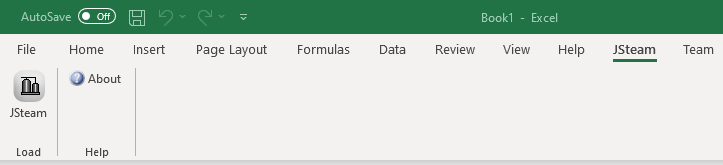
The first time JSteam is loaded you will be presented with the following window:

The options you have at this point are as follows:
a) Install a license sent to you via email. Once I have received your license request I will send you a .lic file to your email address. See the next section for instructions on installing your license, or simply click this button and locate the license file.
b) Request a free, fully featured license file. I need your MAC address (Host ID) in order to generate your license file and therefore clicking this button will automatically generate an email with the required information, which you can then simply click "Send" on. I will generate your license file as soon as possible, and email it back to you.
c) Use JSteam Excel Add In in demo mode which is limited to water and steam thermodynamic functions only.
Installing a License
Once you have received a license file (.lic) from me please save it to your computer somewhere you can find it again, for example on the desktop. To install the license complete the following steps:
a) Start Excel, then click Load JSteam from the JSteam Ribbon.
b) Click About:
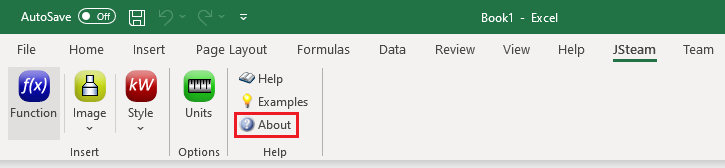
c) Click Install License:
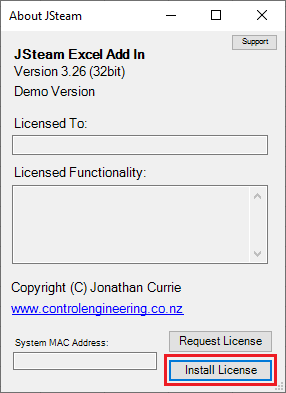
d) Find the .lic file we emailed you (for example on the desktop as above, and click Open).
e) If you have Windows User Access Control (UAC – the window that asks are you sure you want to let a program modify your computer) enabled you will need to give JSteam permission to copy to the license file to your Program Files directory. Click OK, then Yes in the following window (don’t worry if you don’t see this window):
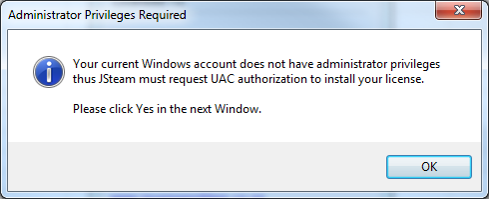
f) Your new license file is now installed, and you will see a window indicating the operation was successful. Restart Excel to enable the new license functionality. This process can be repeated to install a new license if required. Licensed functionality will be listed in the About Window.
g) If your license did not install successfully you will need to manually copy it to the directory indicated in the error window. Please ensure you rename your license file to JSteam.lic to ensure JSteam can find it.
Trusting the VBA Object Model
JSteam uses the VBA Object model to track the compositions sheet, as well as the current unit set between workbooks. By default it is not enabled, thus the first time you install JSteam into Excel you will need to perform the following steps. Note the description below is for Excel 365, but it is very similar for the other versions:
a) Start Excel, Click File -> Options
b) On the Trust Center tab, click Trust Center Settings:
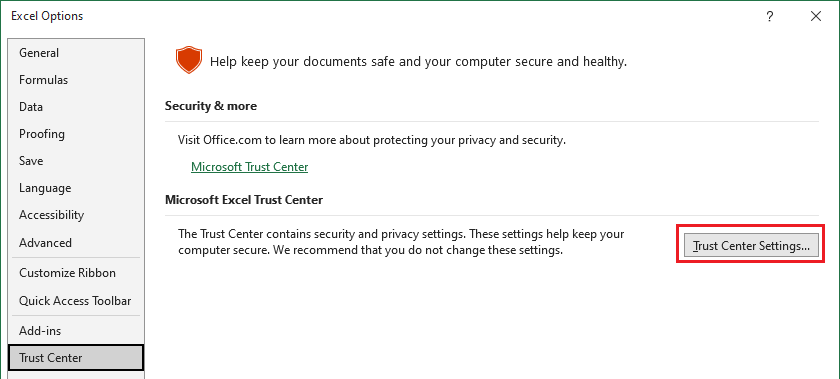
c) On the Macro Settings tab, ensure “Trust access to the VBA Object Model” is ticked:
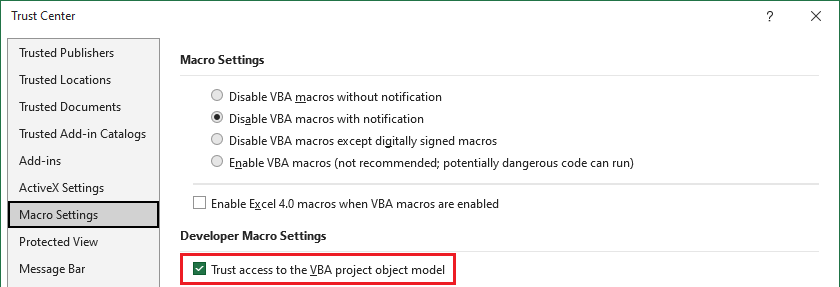
d) Click OK to save the changes, then Restart Excel to update the object model settings.
Requesting a License
To license your copy of JSteam I require the MAC address of the computer you wish to use install and use JSteam on. To make this process easy, JSteam can automatically find the MAC address of your computer and generate an email to us containing the information needed.
In order to request a license you can either request it when you first start JSteam as per here, or complete the following steps:
a) Ensure Ethernet and Wireless adaptors are turned on. For example if using a laptop, ensure WiFi is turned on, and the laptop is plugged into a power outlet. Some brands of laptops disable the Ethernet (network) adaptor when not plugged in, which can cause license authentication to fail. Desktops should not normally have this problem (unless using a Wireless USB Adaptor, therefore ensure it is plugged in).
b) Ensure JSteam is loaded, then Click About on the JSteam Ribbon:
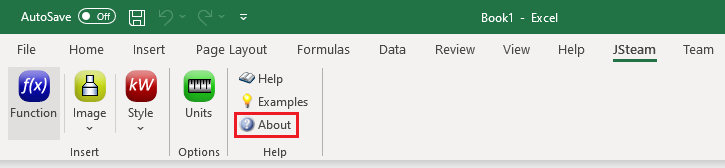
c) Click on Request License. Clicking this button will automatically generate an email with the required information, which you can then simply click "Send" on. I will generate your license file as soon as possible, and email it back to you.
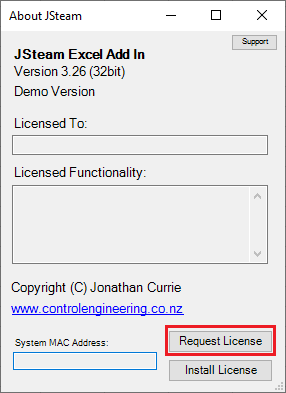
Note: If the application doesn't automatically generate an email for you, then please ensure your email client is configured correctly on your PC to open "mailto" links.
d) Once you have received your license from me, complete the license install step above to install the license.
Essential Reading
It is highly recommended to complete reading the Getting Started Guide next, followed by at completing least one or two Tutorials before beginning modelling your own systems.